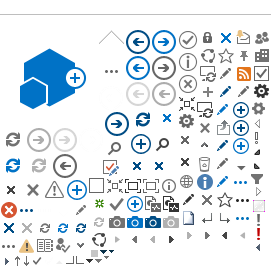What browsers can I use the Extranet
Service in?
The Extranet Service will only support the following
browsers:
Internet Explorer 7 and 8, FireFox 3+.
Safari, Chrome also have 100% compatibility
however, there may be some limitations in rendering and behaviour.
It's also important to note, that users must add https://eshare.colt.net and https://sharehelp.colt.net to the trusted sites and
enable trusted Active X Controls. Follow the instructions to add these sites
to your trusted sites:
Select Tools in the
browser Select Internet Options Select the Security Tab along the
top Select Trusted Sites Click Sites Input the URLs to the "Add the Website to
the zone" Click Close Click Ok on the Internet Options
panel
| - Select Tools in the browser
- Select Options
- Select Privacy Tab
- Click Cookies
- Click Exceptions
- Type the URLs you wish to
allow
- Click Allow
- Click Ok to close
| Select Options Select Network tab Go to Proxy Settings Choose Security tab Type the URLs you wish to allow in the
trusted sites section
| The process is done via Keychain Access
which can be found in Applications Select Utilities
folder. You will now access the Keychain
Access Go to the certificate in the list
Double click to open the panel.
Click on the triangle next to
Trust. You'll see drop-down menus. Change to
"always trust". Close the panel, Enter your password at the prompt,
Then restart the
computer.
|
|---|
How do I
enable Active X Controls?
If you are
using the Extranet Service with Internet Explorer (IE) on Windows, you need to
enable Internet Explorer’s built-in ActiveX capabilities to use some of the XML
features in the Extranet Environment. Note: You do not need to
enable ActiveX if you are using Firefox, Opera, or Safari.
To enable ActiveX in Internet Explorer 6 and
later:
- From the Tools menu (the "gear" icon
in IE 9) | Select Internet
Options.
- Select the Security tab.
- Click Internet as the zone to
change.
- Click Custom Level. The Security
Settings - Internet Zone dialog box appears.
- Scroll down to the options below Internet
ActiveX Controls and Plugins and enable the following:
- Run ActiveX Controls and Plugins
- Script ActiveX Controls Marked Safe for
Scripting
Click OK to save your settings and
exit the Internet ActiveX Controls and Plugins dialog box.
Click OK to close the Internet Options
dialog box.
Exit Internet Explorer.
ActiveX is enabled when you reboot Internet Explorer.
Will I need
Microsoft Office 2010?
It's recommended for all users to use Microsoft 2010
however, we can appreciate that some Third Party users may not have the latest
office packages and therefore we can advise Microsoft Office 2003 and onwards is
recommended.